I apologize in advance, this is going to be a long post because of the screenshots. When I explore an AWS service, I like to look through the control panel to get an idea of what settings are important and available. This helps me learn the IaC options too. You don’t incur any charges just poking around the control panel, either, so it’s a good practice for any service.
The first thing you notice is how very different the Lightsail control panel is from the rest of AWS. It greets you like a wizard, and has a decidedly non-AWS UI. Lightsail services are their own distinct offering, but are built on top of other AWs services. This means that although the object storage is built on top of S3, the access to uour buckets should be through Lightsail endpoints and the billing is Lightsail pricing.
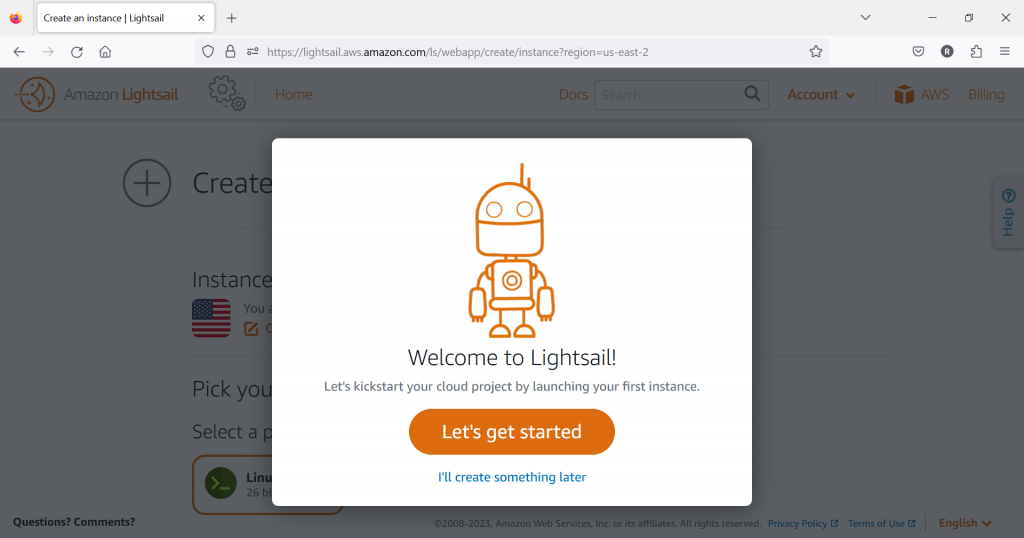
Clicking through the welcoming robot screen for the first time, you’re greeted with a page which has several tabs–Instances, Containers, Databases, Networking, Storage, Domains & DNS and Snapshots. I’ll talk about each of these tabs and the top-level options for these below. In later posts I’ll examine some of the more detailed settings as I set up each service.

Every tab has a link to an overview of that specific service, and it’s worth reading those.
Instances
Instances are the virtual private servers (VPSs) you’ve created. A VPS is a type of virtual machine, with the full instance of the OS installed, running in a multi-tenant environment. If you’ve created any VPSs, they will be listed on the main page.
To create an instance, you can choose the OS (Linux or Windows). With Linux you can stick with the base OS, or choose one of the prepackaged applications such as WordPress, GitLab, Joomla and more. As you select the OS or prepackaged application, the prices are displayed at the bottom of the page.
Windows Instances have the OS or SQL Server Express (2016 or 2019) as the options. Note that SQL Server is a Lightsail Instance and not a Lightsail Database. Lightsail Instances manages EC2 and AMIs behind the scenes. Click on the images below for a larger view.
You can choose different instance sizes, and set a few options for both the instance and the prepackaged application. I’ll dig into one or two of these in future posts.
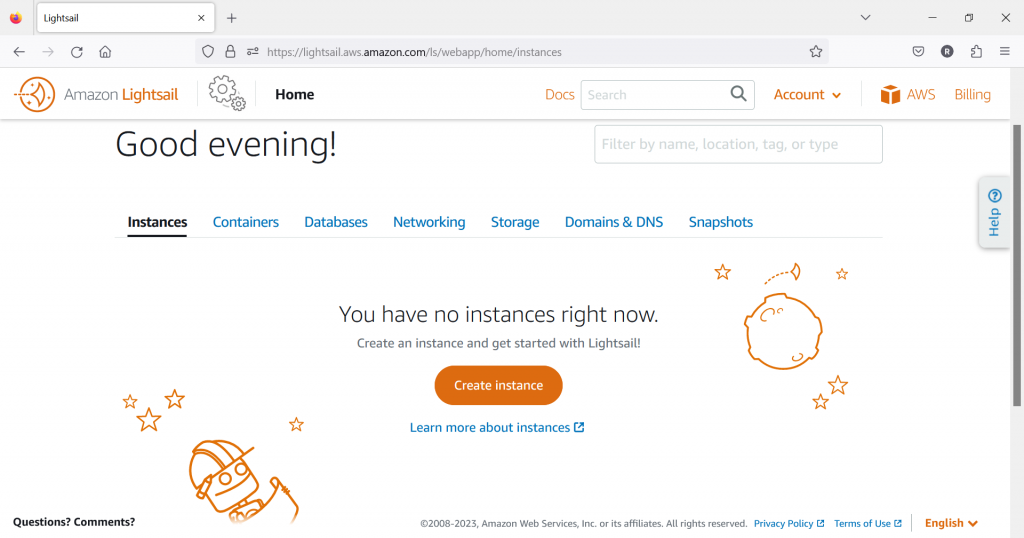
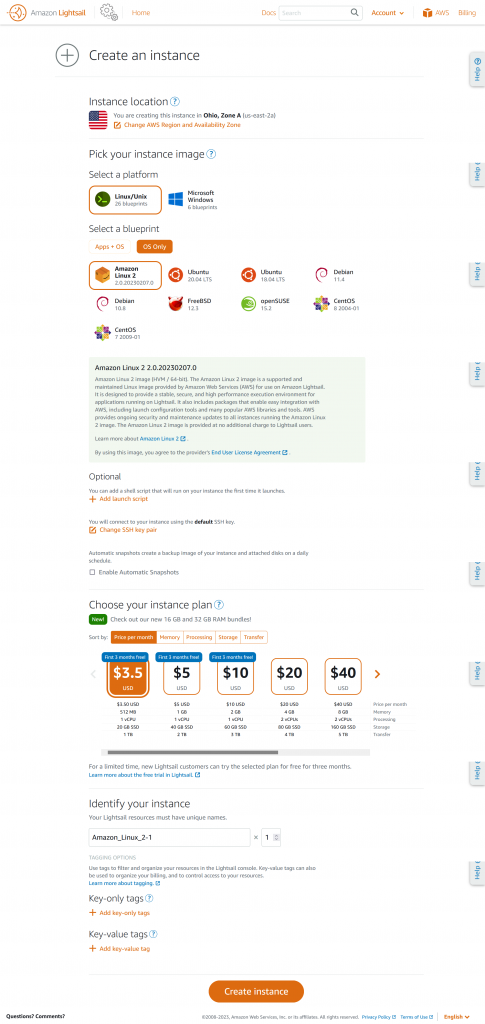
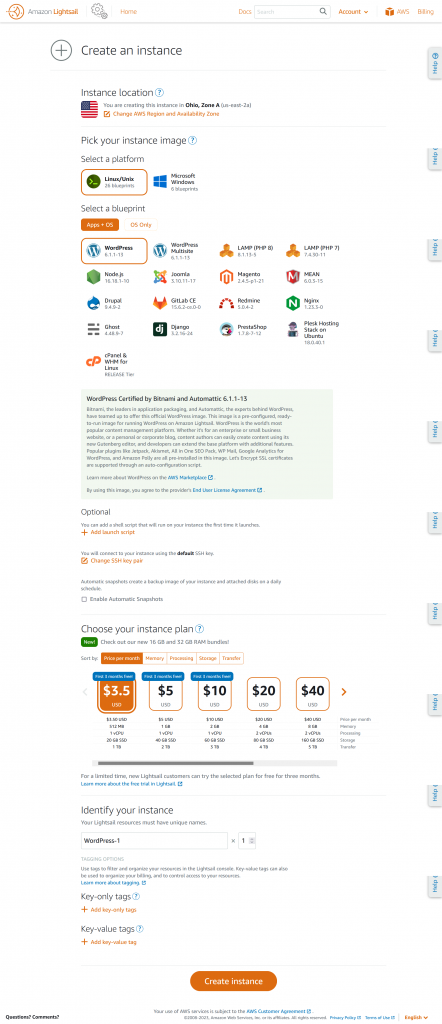
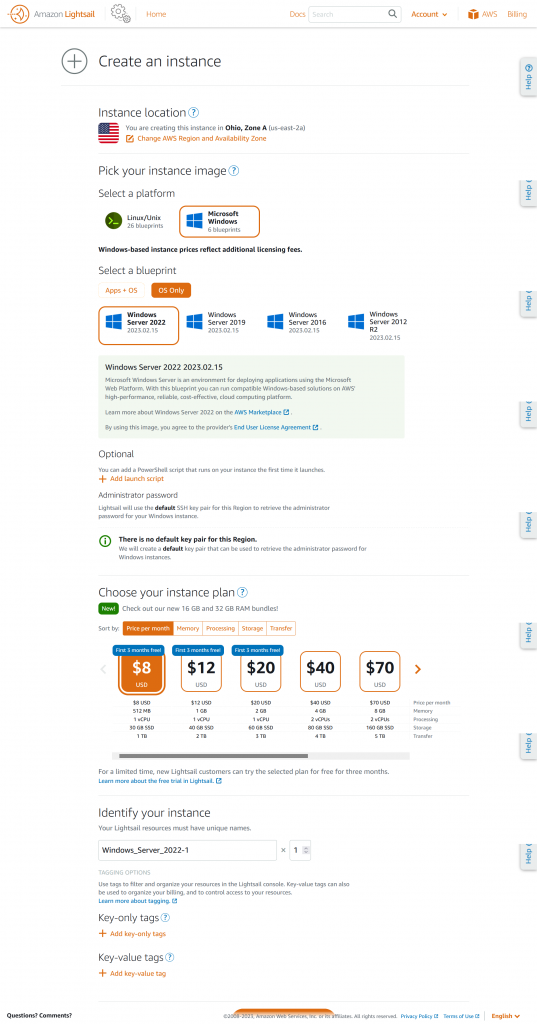
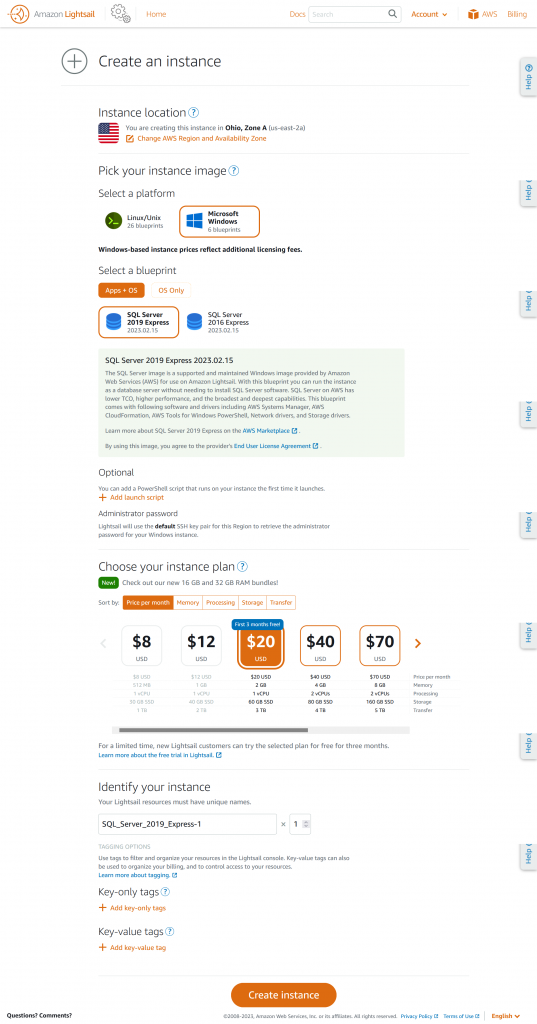
Containers
Lightsail Containers are built on ECS, and can use Docker containers from any public registry or pushed from your local machine. Access to these containers should be though either the Lightsail endpoints or a custom domain you configure in Lightsail.
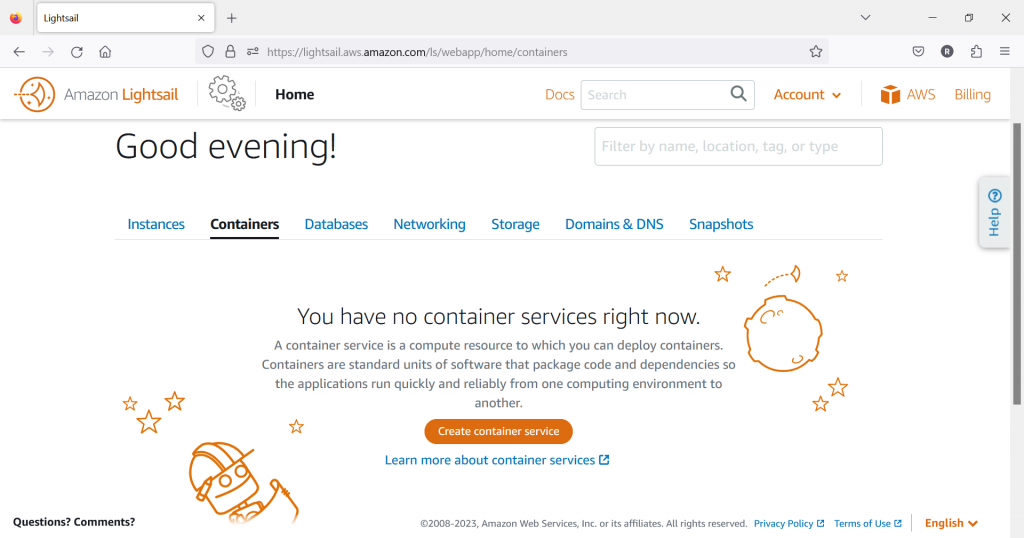
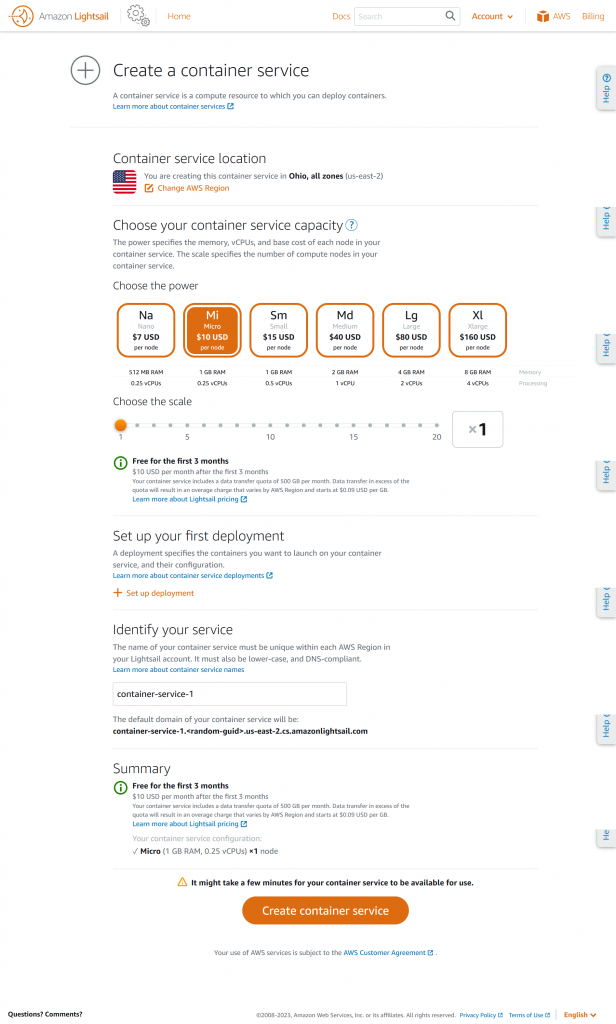
Databases
Lightsail databases can be either MySQL or PostgreSQL (Lightsail does have an option for SQL Server Express hosted on Windows, but that is set up as a Windows Lightsail Instance, not as a Lightsail Database, see the Instances above). There is a lot of documentation about database parameters, importing data, snapshots and so on. You can use your favorite database tool for managing your databases, but you have to put them into Public mode, it does not appear that SSH tunneling is an option at this time. You could probably set up another Instance with phMyAdmin (or similar) and there is a cpanel option in Instances, but cpanel requires a paid license.
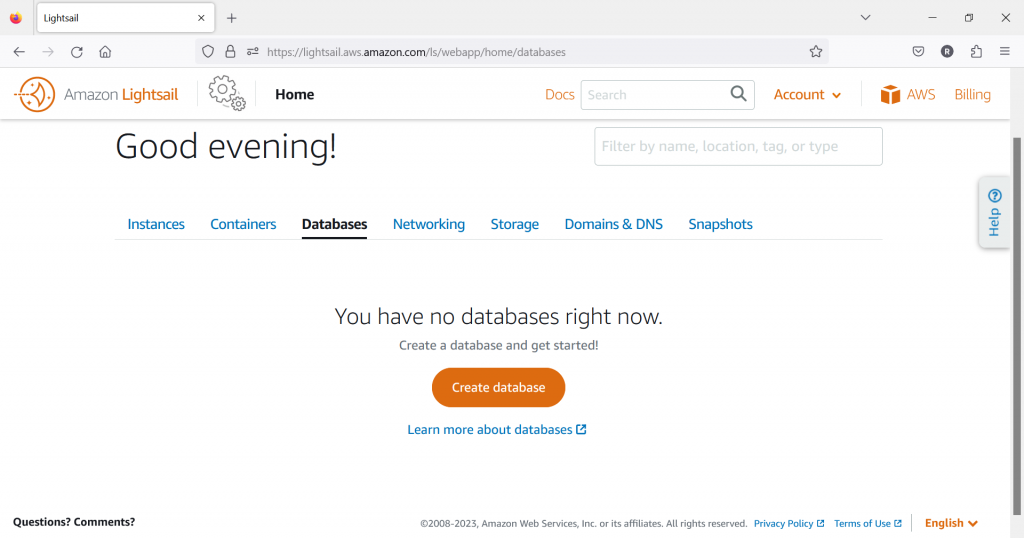
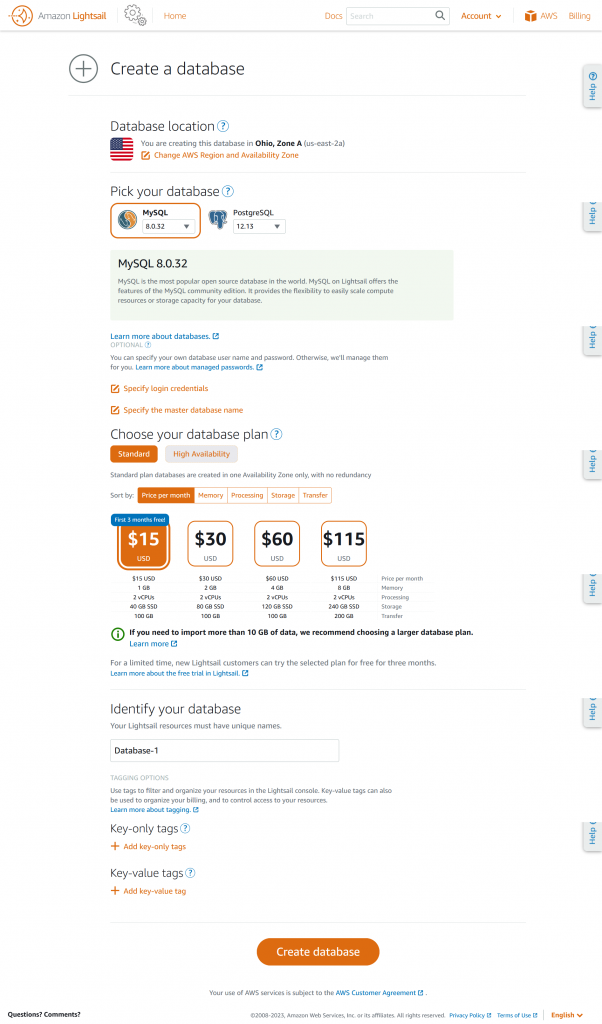
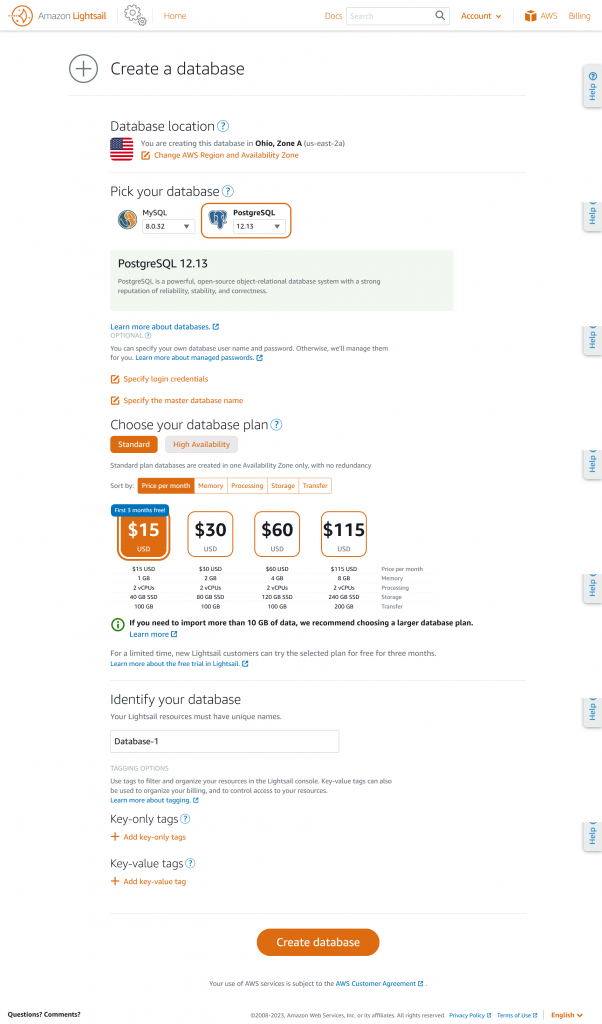
Networking
Networking is where you can configure a static IP, load balancers and a CDN. You can have up to five static IPs attached to instances at no cost. The load balancer supports both HTTP and HTTPS, but HTTPS requires you to obtain an SSL/TLS certificate via Lightsail (see https://lightsail.aws.amazon.com/ls/docs/en_us/articles/understanding-tls-ssl-certificates-in-lightsail-https).
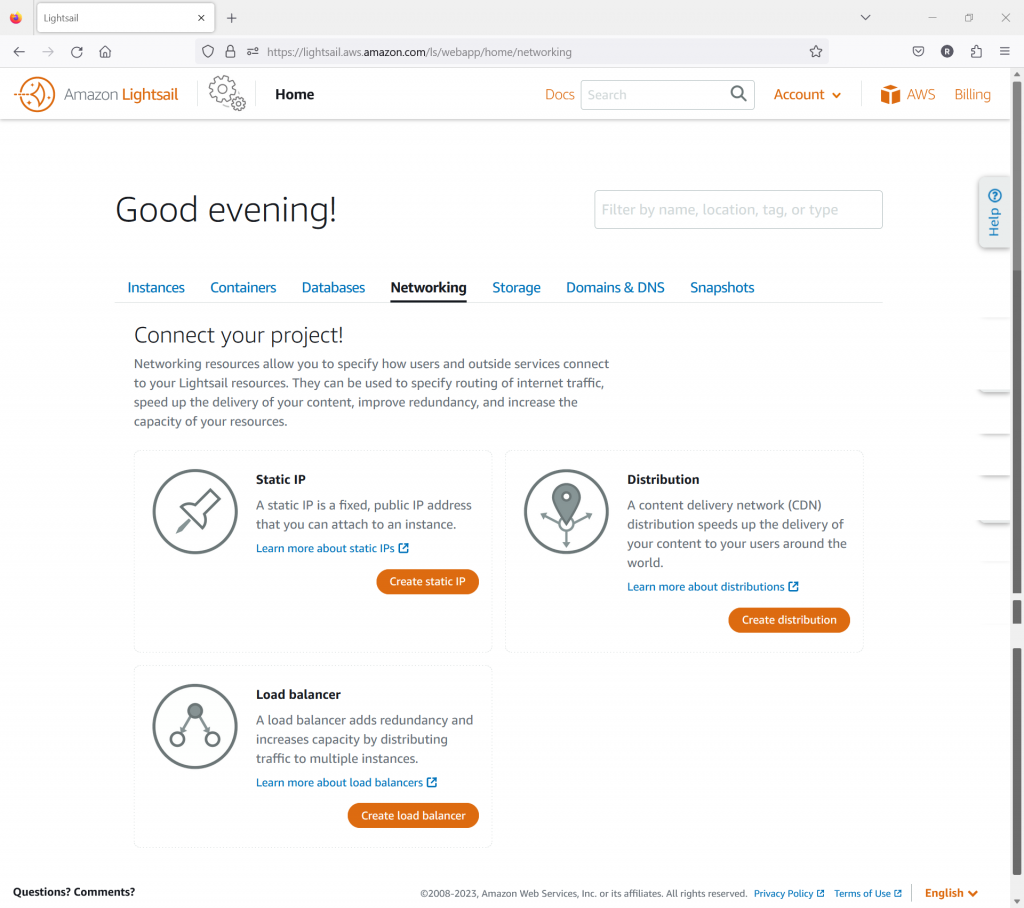
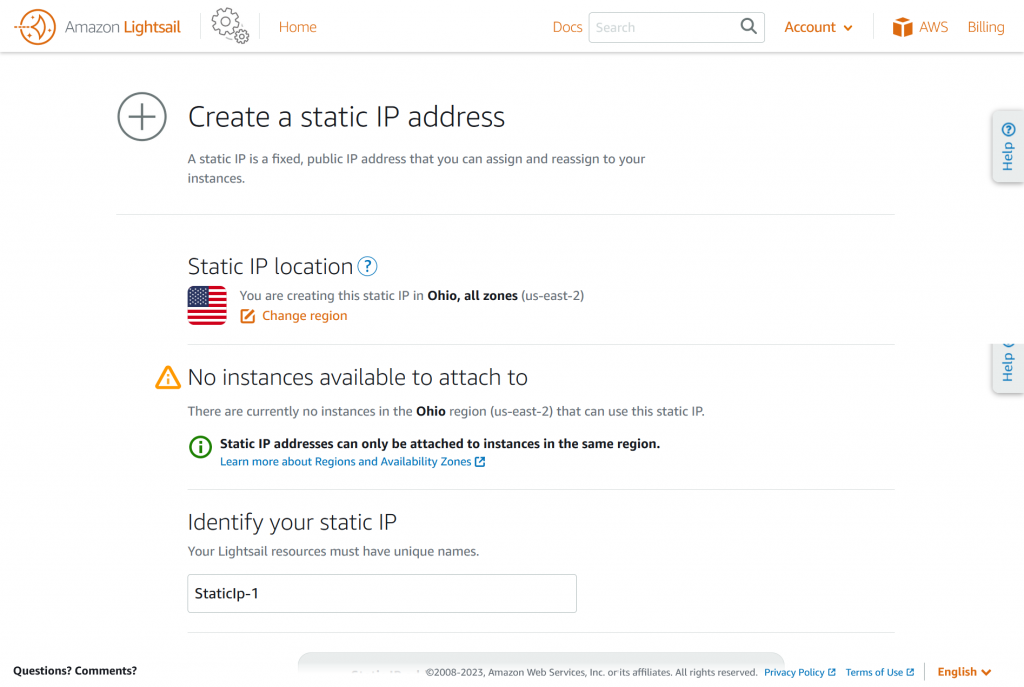
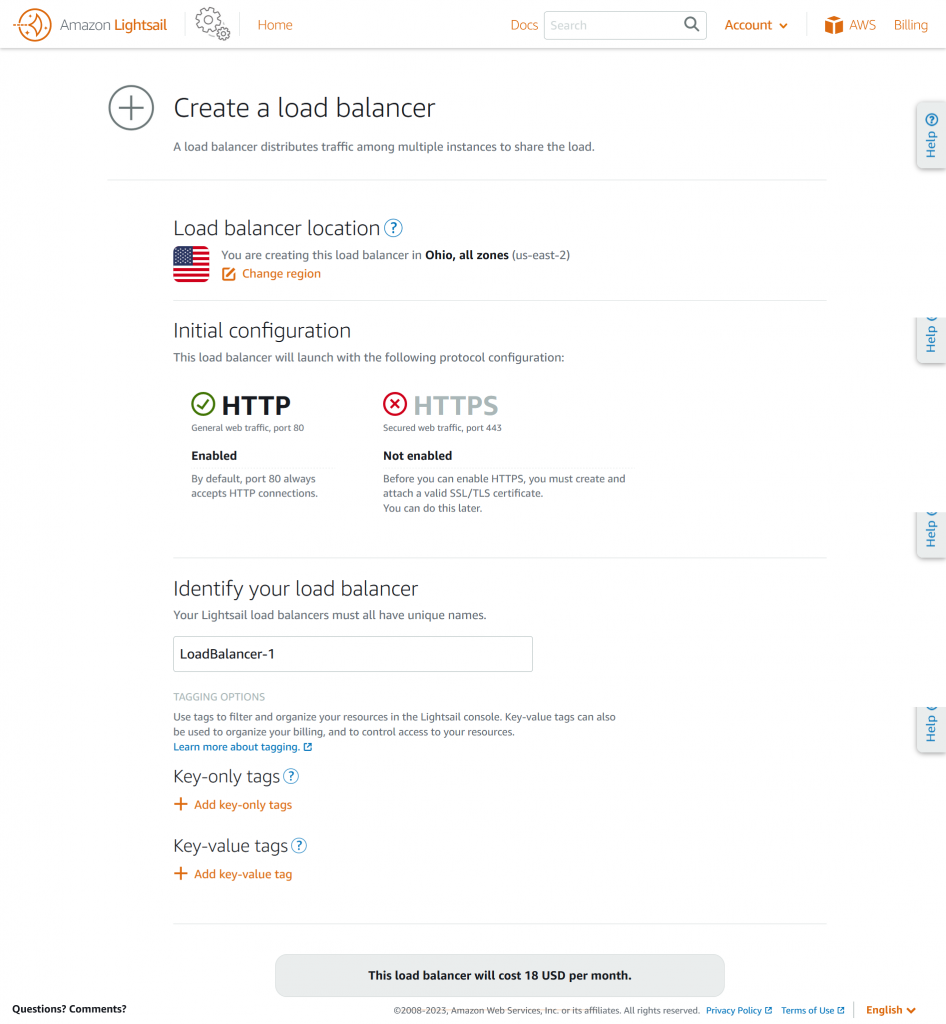
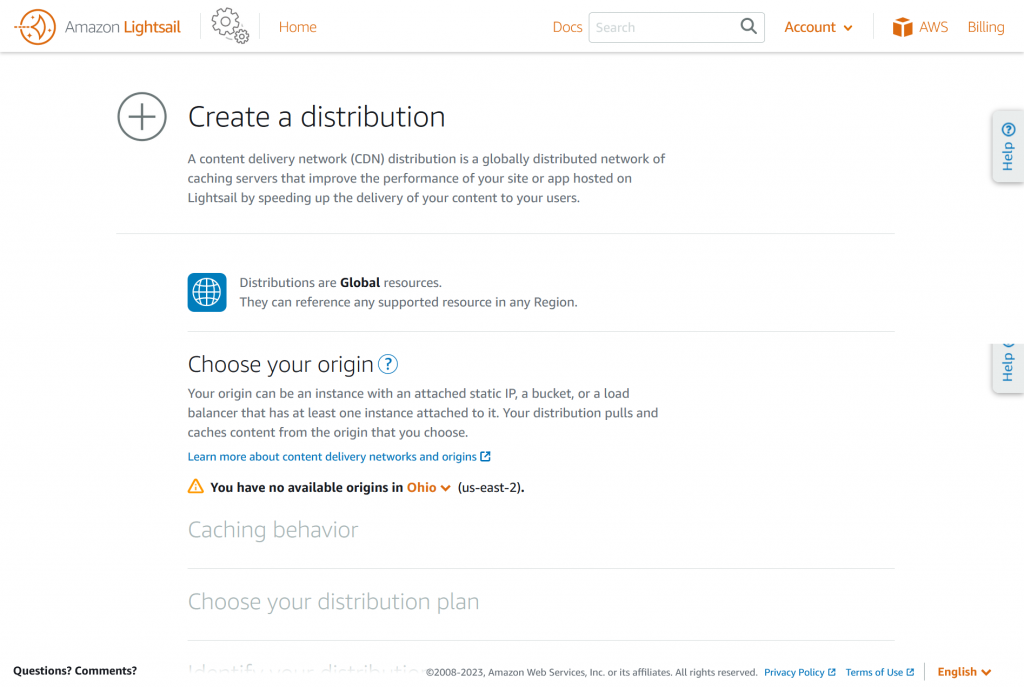
Storage
Lightsail Storage is either Bucket (built on S3) or Disk (built on EBS). I will look deeper into Bucket in the next post. There does not appear to be an option to attach existing S3 buckets or ESB disks to a Lightsail application. In Bucket storage, 250GB is the max storage you configure, although for an “overage fee” it looks like you can exceed this. That’s not a lot for space for what S3 gets used for in general, but for what we’re doing in Lightsail that should be pretty good, and you can have more than one bucket. You can configure up to 16TB of Disk with the Custom option, but at $1 for 10GB that will run about $1600/month.
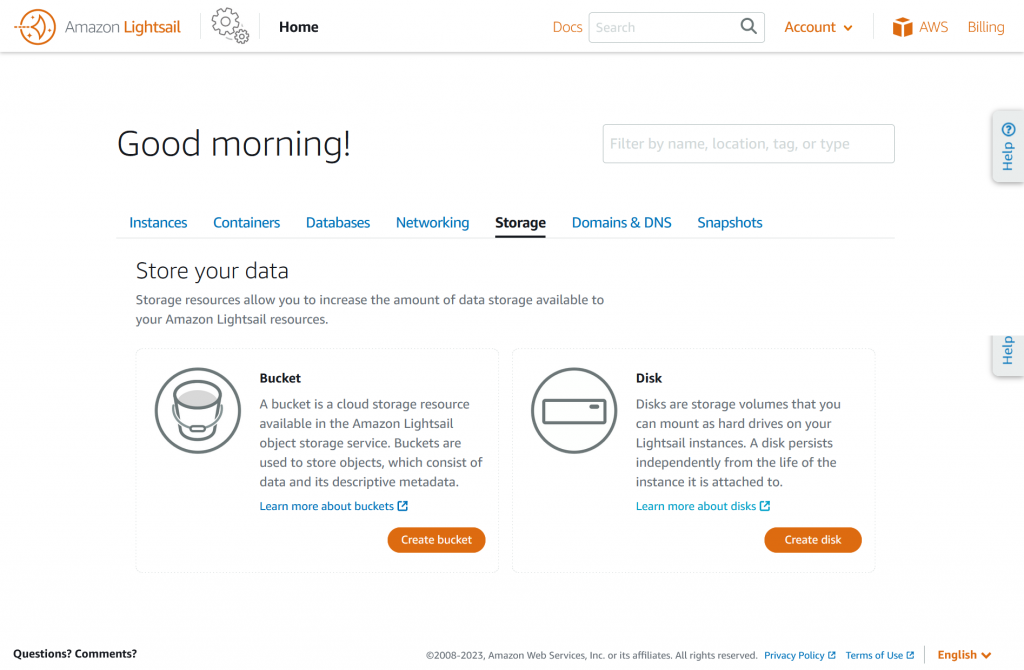
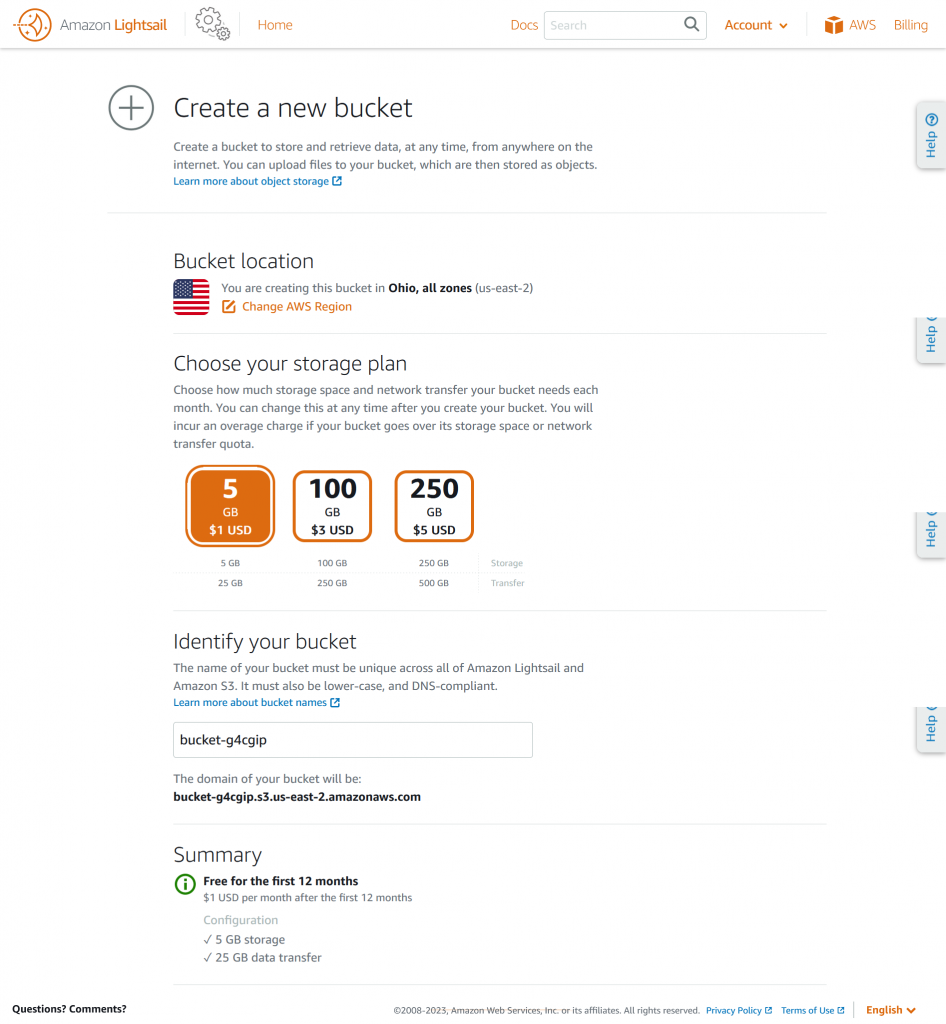
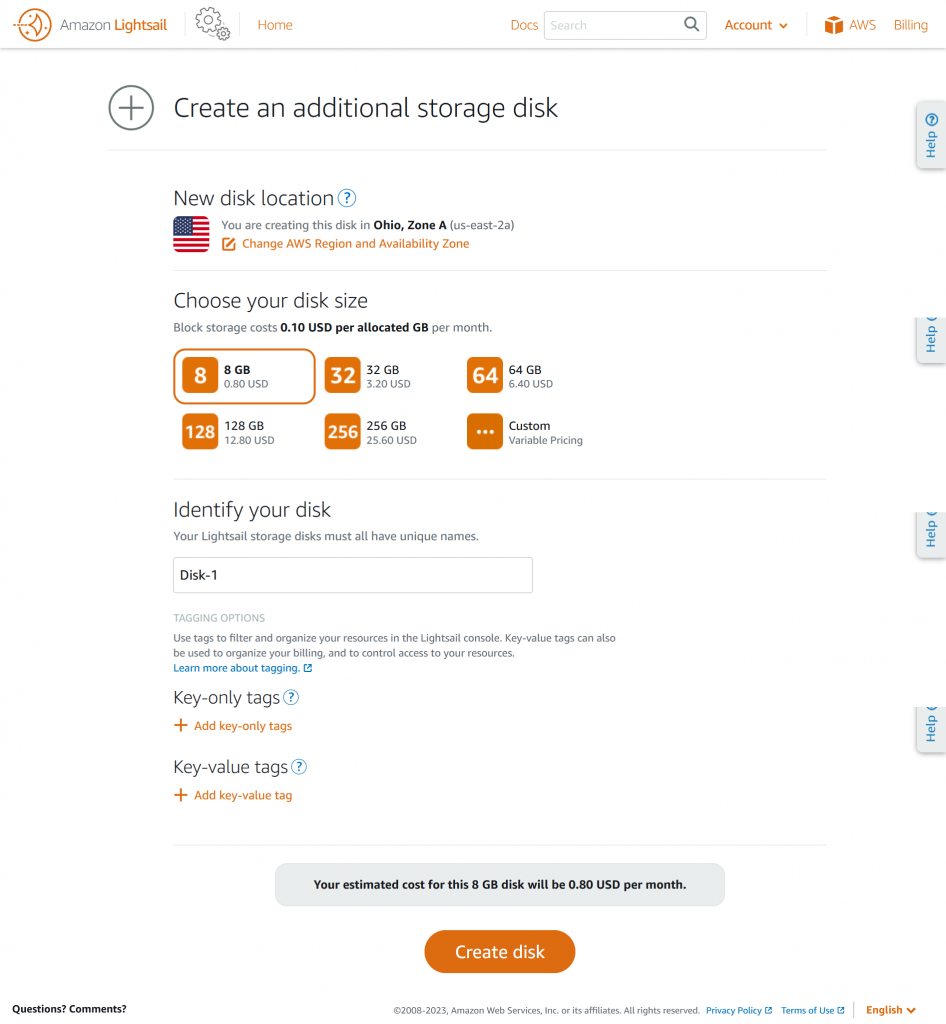
Domains & DNS
Domains & DNS is where you can register a domain name and manage its nameservers, If you already have a domain name you can use it and just configure the DNS Zone. For domains registered elsewhere, you can use external nameservers, but its recommended to use Lightsail’s DNS.
If you register a domain name via Lightsail, the DNS zone is automatically configured. The TLDs available to register are listed at https://docs.aws.amazon.com/Route53/latest/DeveloperGuide/registrar-tld-list.html#registrar-tld-list-index-generic, and the price varies based on he TLD.
Lightsail DNS is built on top of Route 53, but supports only A, AAAA, CNAME, MX, NS, SRV and TXT and record types, These are the most common record types for web applications. If you need other record types, you can use Route 53 instead. You can have up to 6 DNS Zones (one per domain name) at no cost.
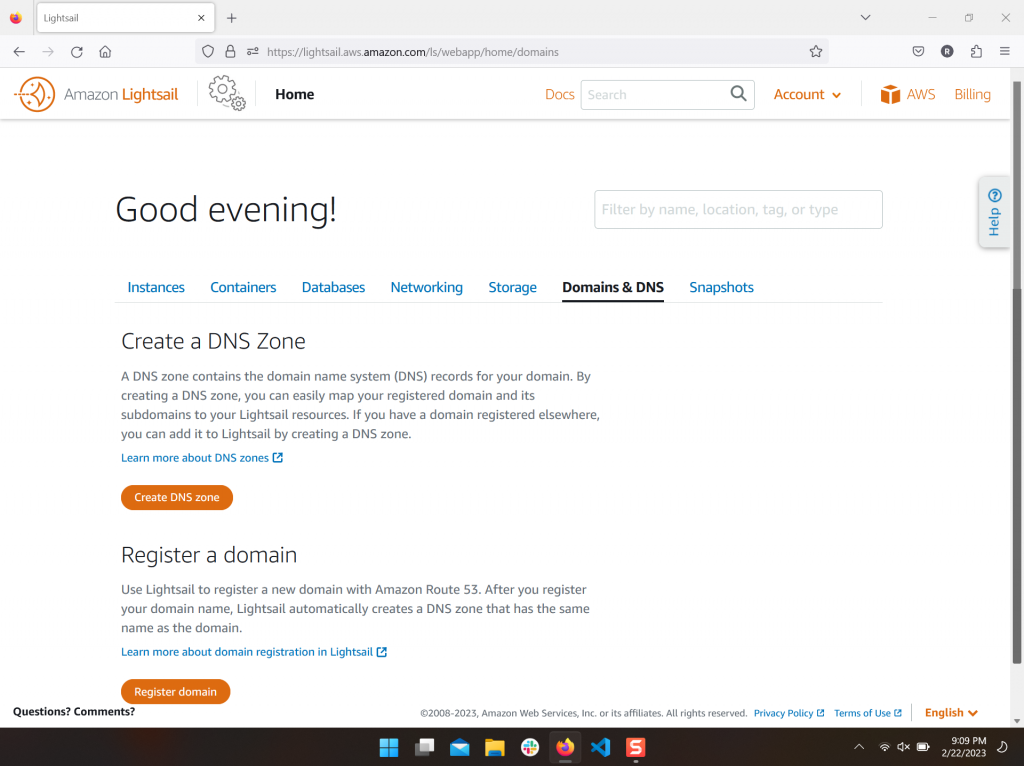
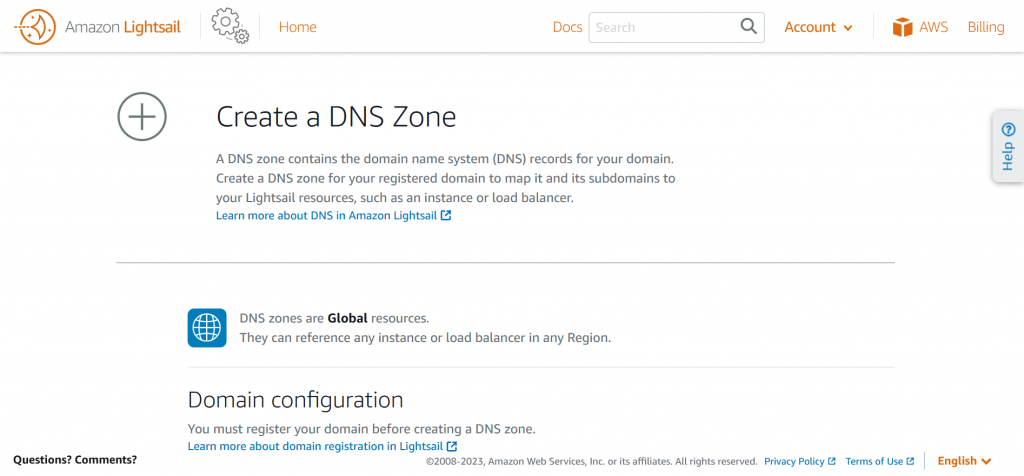
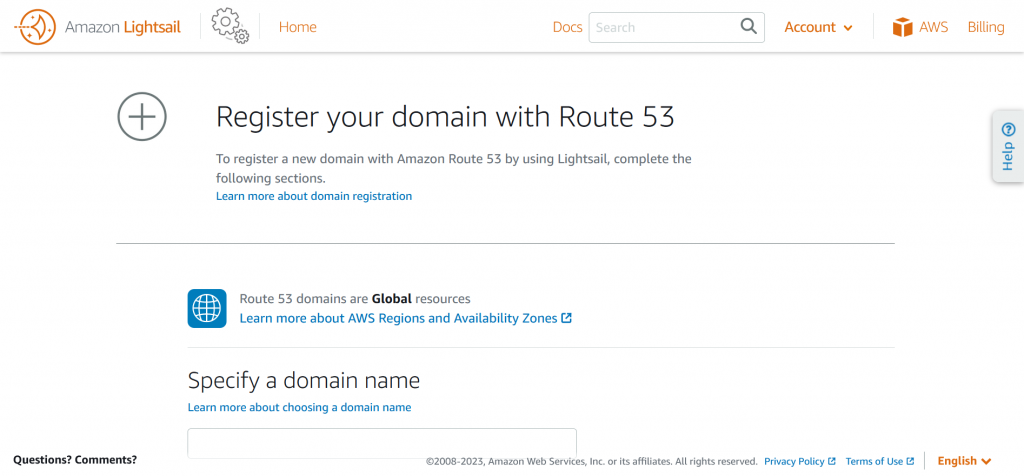
Snapshots
Snapshots are backups of Instances, and are configured on the Instances tab.
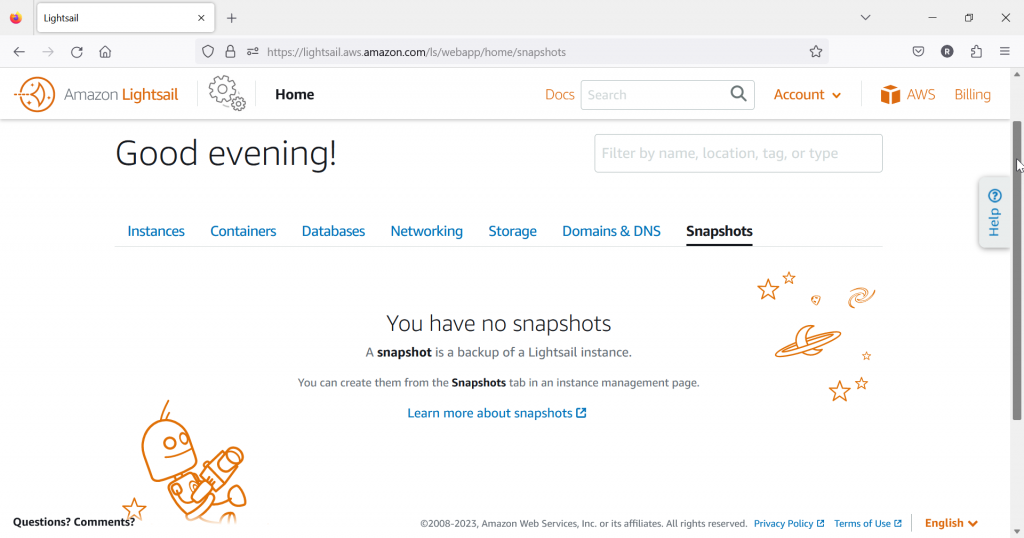
Summary
That’s the tour of the Lightsail control panel and some of the configuration pages. I’ll look deeper into some of these in future posts.
Series Contents
Side Project Chronicles, ep. 1: Hosting
Side Project Chronicles, ep. 2: Tour of the Lightsail Control Panel (this post)