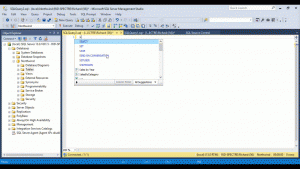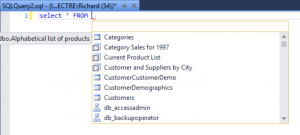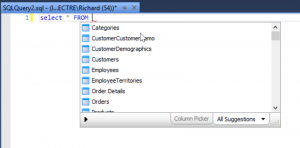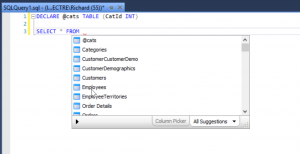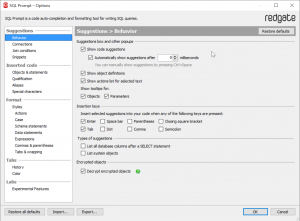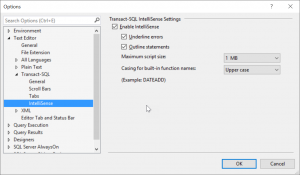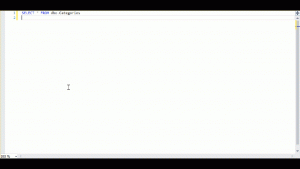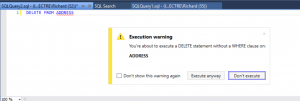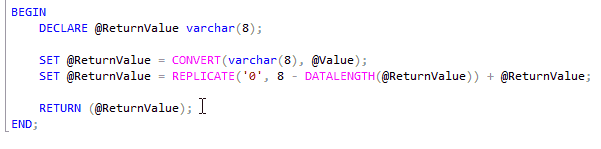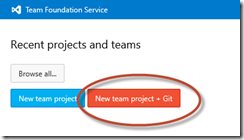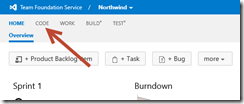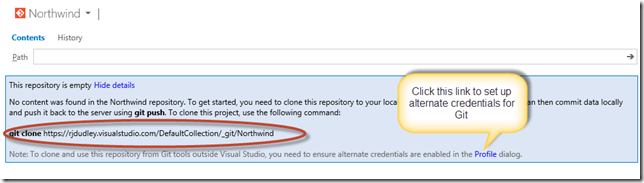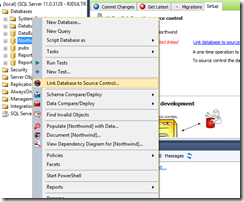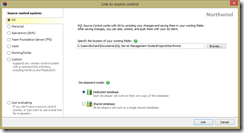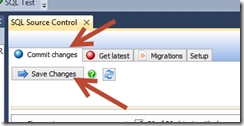I need to reverse engineer a database, but can’t connect my computer to the database server
Data modeling tools can reverse engineer the physical model directly from the database, but often direct access to a database instance is restricted. This is a perfect case for SQL Clone, where you can quickly clone a database, mask any sensitive data and generate your model from the clone. SQL Source Control or SQL Compare can also be used to generate a blank database which can be reverse engineered.
Most modeling tools can also reverse engineer from CREATE scripts. Both SQL Source Control and SQL Compare can be used to generate the scripts needed for this. SQL Compare can be used in an ad-hoc or ongoing basis to produce scripts in a folder, and SQL Source Control should be updated with every deployment so its scripts are current/
I need to profile my data
Data profiling can be a resource intensive process, and it’s not advisable to run in-depth profiling against a highly transactional database during business hours. One of the more basic approaches is to use a traditional backup/restore to a location more suitable for profiling. It works, but this can be time consuming and lacks the ability to hide sensitive data. SQL Backup Pro might be another option if you need to orchestrate backups and restores for profiling.
SQL Clone can be used to automate large backups and restores with less space and shorter times. When used in conjunction with SQL Data Generator can mask sensitive data, making profiling less worrisome.
Database Documentation
Database documentation is an essential component in data governance, especially if there are a number of disparate systems which suddenly must exchange data. Systems can use the same term but with different definitions. SQL Doc can be used to generate documentation in a number of formats (including GitHub flavored Markdown). SQL Doc can also be used to add extended properties to tables and columns. These can be definitions, or identifiers which can be used to map back to an enterprise data dictionary.